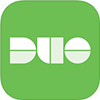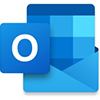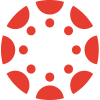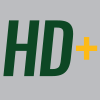Welcome to Baylor!
At Baylor, you will discover a plethora of resources to support and enhance your educational experience. Below are a collection of apps and other platforms provided for your success! To keep up with the latest with the Baylor Libraries and Information Technology Services, be sure to follow:
@baylorlibraries: Instagram - Twitter - Facebook | @baylorits: Twitter - Facebook
Your Bear ID
You have likely already been using your Bear ID, which is usually made up of your first and last name, a number, and an underscore or two (e.g., Betty_Baylor2). This Bear ID and password are the keys to your Baylor email account and nearly all campus electronic resources.
If you have not already activated your Bear ID and set your password, do the following:
- Visit this link to claim your Bear ID.
- Enter the authorization code you received in an email from Baylor.
- Next, choose four security questions, answers to those questions, and a password to secure your account. Carefully follow the directions regarding choosing an appropriate password, and enter your password twice. (NOTE: The password you choose will be case-sensitive.)
Your Baylor ID Number
Your Baylor ID Number is a 9-digit number used for internal identification purposes. This number is printed on your Student ID card. If you are an online student or do not have a Baylor ID Card, you can click this link to view your Baylor ID Number.
HelpDesk+ & Experiential Learning Commons
Located on the Garden Level of Moody Memorial Library, HelpDesk+ provides in-person technical support along with the ability to check out laptops, adapters, memory cards, audiovisual equipment, and more. HelpDesk+ is also the gateway to Baylor's Experiential Learning Commons, which includes a makerspace, audio and video recording studios, and a variety of workshops and support for your prototyping and creative projects.
Learn more about the ELC.
"Day One" Resources
Use your Bear ID and password to add your devices to the AirBear campus wireless network (AIRBEAR WPA2) when you arrive on campus. AirBear is available in all campus buildings (including residential facilities) and in many outdoor areas across the Baylor campus.
Learn More about AirBear | Pro Tips Video
You are already familiar with Duo two-factor authentication, but be sure to download the free Duo Mobile app and enable push notifications for the fastest way to access many of Baylor's online resources. Protip: Add a second device to your Duo account just in case something happens to your phone.
Learn More about Duo Mobile Push

Baylor provides a license to all students for Microsoft 365 to empower your education including Word, Excel, PowerPoint, Outlook, OneDrive, OneNote, Teams, and more. Use your Baylor email address and password to use these apps on up to 5 different devices.
Learn More about Microsoft 365 | Pro Tips Video
Set up the Microsoft Outlook app on all of your devices and be sure to check your Baylor email account throughout the day. You can even check your messages using Microsoft Outlook on any web browser. Messages from your professors, classmates, and campus offices will be sent to this "official" address.
Learn More about Microsoft Outlook
Canvas is the place where you will engage with your professors, colleagues, course assignments, and more. As the fall approaches, get on Canvas with your Bear ID, password, and Duo two-factor authentication. Explore the courses that appear (some faculty do not publish their courses early) and see the resources your professors have made available to get ready for the first day of class!
Learn More about Canvas | Pro Tips Video
Use Box to collaborate with others on course projects and share all types of files. Box provides a cloud-based platform accessible on the web or through the Box app to interact with your files. Create your account using your Bear ID and password and learn how to use this powerful resource.
Learn More about Box | Pro Tips Video
PawPrints is Baylor's campus-wide printing network. As you walk the campus, you will see printers with this PawPrints logo. You can print from your device to any of these printers. Install the drivers to your device and the mobile app and you will be ready to go!
Learn More about PawPrints | Pro Tips Video
Baylor makes Zoom available to all students for video and team collaboration. Zoom can be used through the app or on the web to create, schedule or join small or large group meetings. Once you authenticate to Baylor's instance of Zoom, you are ready to leverage all of its rich features.
Learn More about Zoom | Pro Tips Video
To learn about additional software licensed by Baylor, visit the Software Center.
Special Presentation: Digital Tools and Student Success
Did you miss our Day One Interest Session during New Student Orientation or do you need a refresher? Discover tips for how to successfully leverage technology as a new student!
View the Adobe Spark presentation | View PDF of presentation
Recommended Hardware Specifications
Baylor Information Technology Services has worked with our academic partners across the campus to compile these system recommendations for students coming to Baylor. Please use these as a guide.
| Form Factor: | Laptop |
| Operating System: | Windows 10 64-bit, Windows 11, or Apple MacOS 13 Ventura Note: Chromebooks are not capable of meeting the demand for Baylor's hybrid and online courses. A fully-capable Apple or Windows-based laptop system is essential. |
| Processor: | Intel Core i5/i7 or Apple M1/M2 |
| Memory: | 16GB RAM |
| Hard Drive: | 500GB+ SSD |
| Graphics: | Integrated Video |
| Screen Resolution: | 1920 x 1080 |
| Accessories: | Webcam and Microphone-equipped Headset |
| Warranty: | An extended warranty is recommended. |
| Please Note: Students selecting Apple laptops should be aware of some possible limitations. Certain areas of study in the Hankamer School of Business and the School of Engineering and Computer Science require students to use programs within a Windows environment. Students using an Apple laptop will need to either dual boot, run a virtual machine, or use campus labs. Unless students in these schools already own an Apple laptop, it is strongly recommended that the student select a Windows-based laptop. |
Education-Priced Hardware from the Baylor Bookstore
The Baylor Bookstore provides in-store sales and warranty repair services for Apple and Dell systems.
This summer, the Baylor Bookstore Technology Center is offering several Apple "Bear Bundles." Each bundle comes with a $100 service voucher.
- Bear Essentials Bundle featuring a 13" MacBook Air, AppleCare, Hub Adapter, and protective sleeve.
- Better Bear Bundle featuring a 13" MacBook Pro, AppleCare, Hub Adapter, and protective sleeve.
- Business Bear Bundle featuring a 14" MacBook Pro, Apple Care, a protective sleeve, and Parallels to run Windows on your Mac.
The Bookstore also offers MacBook Air and MacBook Pro systems and iPad and iPad Pro devices at educational prices apart from these bundles.
Dell also offers educational discounts on their systems that are available through the Bookstore.
If you have any questions or would like to take advantage of special offers, please call (254) 710-6973 or email tech_sales@baylor.edu.
Still Have Questions?
Call HelpDesk+ at (254) 710-4357 or email helpdesk@baylor.edu assistance with Baylor technology questions. Our expert support team will help you prepare to engage the technology resources available across the Baylor campus to support your success. When you arrive on campus, you can visit HelpDesk+ on the Garden Level of Moody Memorial Library for in-person support.