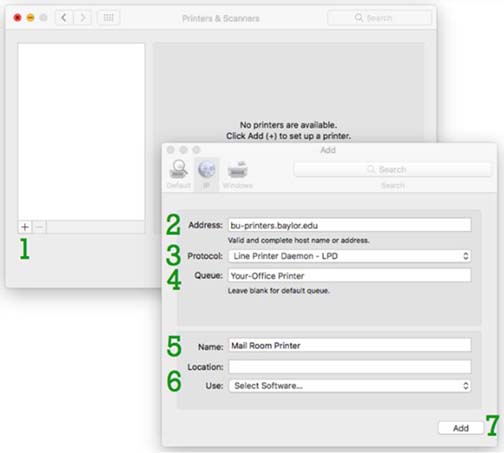Add a MacOS Printer
In order to add a printer to a computer running Mac OS X, open the Print & Scan control panel in System Preferences and then follow the steps below.
Step One:
Click the + at the bottom left of the printer list.
Step Two:
Set the Address: field to bu-printers.baylor.edu
Step Three:
Set the Protocol: field to Line Printer Daemon - LPD
Step Four:
Set the Queue: field to the printer queue you would like to add to your computer. If you do not know your printer queue please contact the HELP Desk.
Step Five:
Set the Name: field to a descriptive name that will help you distinguish this printer from others you might have installed.
Step Six:
Set the Use: field to correct printer driver. If it does not detect the driver automatically select Select Printer Software. This will bring up a separate window with all of the installed printer drivers on your system. If you cannot find your printer model in the list please contact the HELP Desk.
Step Seven:
Click Add. Clicking Add will bring up a list of installable options for the specific printer you are adding. You may need to select installed options such as whether or not the printer has a duplex unit installed.